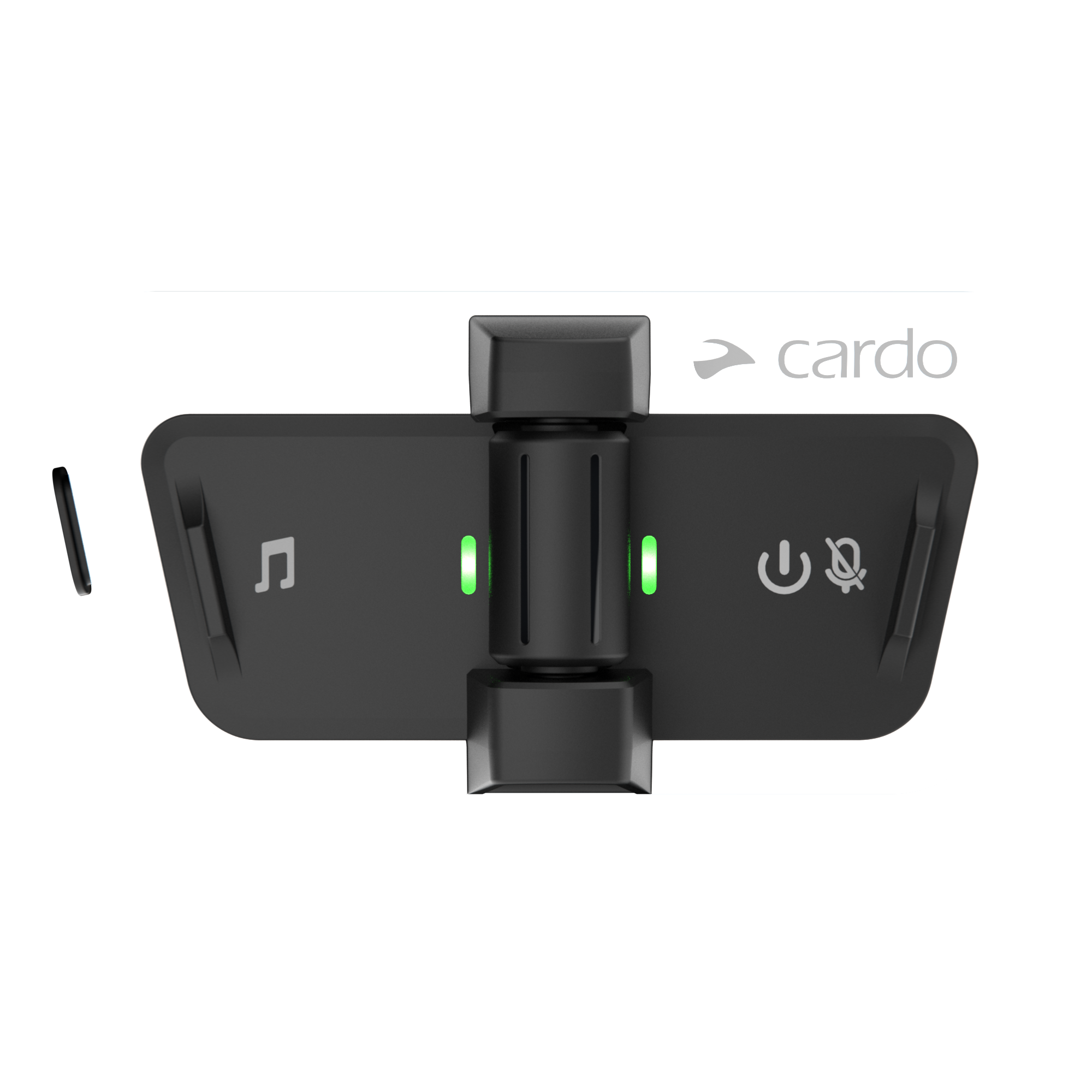TUTORIAL AND QUICK START GUIDE
This is a beta release with certain limitations. Wireless Earbuds Connectivity has been tested with selected Apple AirPods and the below tutorial video and quick start guide refer to Apple products only.

EARBUDS PAIRING
Note: Earbuds need to be paired directly to Packtalk Outdoor, not to your mobile phone.
On your phone, turn off Bluetooth.
Press the Media Button and Control Wheel for 3 seconds. The LED will flash green/red.
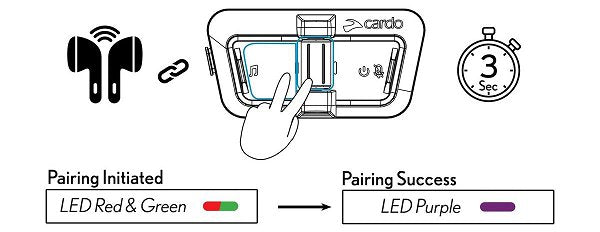
Open the lid of your AirPods charging case. Press and hold the setup button on the back of the case until the LED flashes white.
The LED of the Packtalk Outdoor will turn purple once paired successfully.
For your next connections: No need to pair again. Make sure your Packtalk Outdoor is off and your AirPods are inside the case. Turn the Packtalk Outdoor on first and then take your AirPods out of case to start using.
CREATING AN INTERCOM GROUP
To create a group, press the media and mute buttons for 2 seconds on all devices you wish to connect, one at a time.
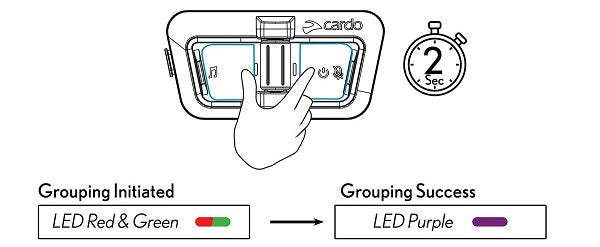
That's it! You can now communicate in an intercom group using your AirPods. To connect your phone and stream music, follow the steps below.
PHONE PAIRING
On your phone, enable Bluetooth.
Press the Media Button for 5 seconds.
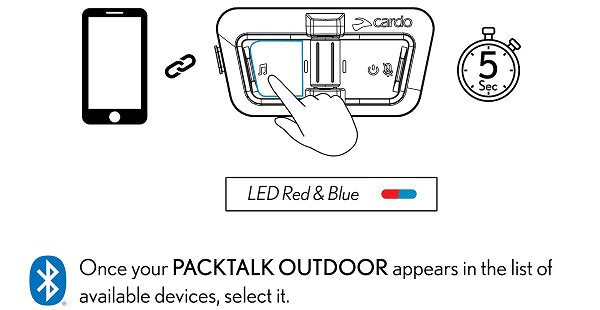
MUSIC STREAMING
To start music streaming, tap the Media Button.
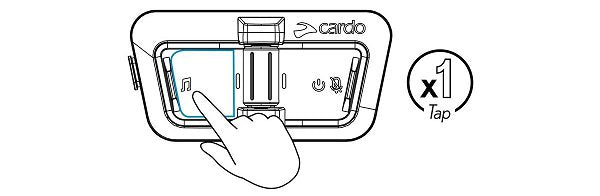
INTERCOM WHILE LISTENING TO MUSIC
Note: Your microphone is muted
To turn the microphone on and switch music off, tap the mute button.
To turn music back on tap the mute button again.
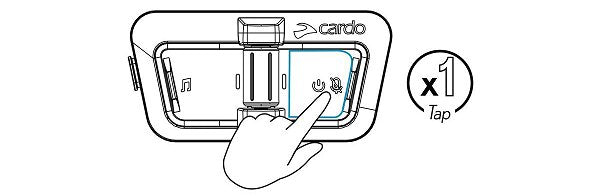
FAQ
AirPods 1st gen, 2nd gen 3rd gen; AirPods Pro 1st gen.
You can either update your unit via the Cardo Connect App or by connecting it to your computer and going to cardosystems.com/update.
Make sure your unit is updated to the latest version. Note that the AirPods need to be paired directly to Packtalk Outdoor, not to your phone. On your phone, turn off Bluetooth. On the Packtalk Outdoor, press the Media Button and Control Wheel for 3 seconds. The LEDs will flash red/green. With your AirPods in the charging case, open the lid. Press and hold the setup button on the back of the case until the LED flashes white. The Packtalk Outdoor LED will turn purple once paired successfully.
For your next connections: Make sure your Packtalk Outdoor is off and your AirPods inside the case. Turn Packtalk Outdoor on and take your AirPods out of case.
Using the V-Strap Clip, you can simply clip Packtalk Outdoor on to your backpack, jacket, or any other outdoor gear. Make sure to attach it at shoulder level or higher and to the side of your body for optimal range. You can of course also still attach it to your helmet with the clip or the Glue Plate.
No, you can still use Packtalk Outdoor with the JBL audio kit and have the same experience as before. The Wireless Connectivity update is simply an additional way to use the product.
This beta release has only been tested with Apple products. Other brands may be added in the future.
No. Battery life is not affected.
Yes, you might experience a decrease in range. To get the maximum range out of Packtalk Outdoor make sure to mount the unit at shoulder level or higher and to the side of your body.
You might experience difficulties using the voice commands. Therefore, it is recommended that you operate the Packtalk Outdoor using the buttons. Voice Assistant such as Google/Siri will not work at all.
When you are part of an intercom group and listening to music at the same time, your microphone is automatically muted. To turn the microphone on and music off, tap the Mute Button. Once you finish talking, simply tap the Mute Button again to turn the music back on.